Usage #
When you power up the scanner from the 12V power supply it automatically connects to your WiFi network. You can connect to the scanner from your computer via SSH and launch a command line application where you can send commands to the scanner.
The point clouds taken by the scanner are saved on the scanner itself and can be downloaded to your computer via the same SSH connection.
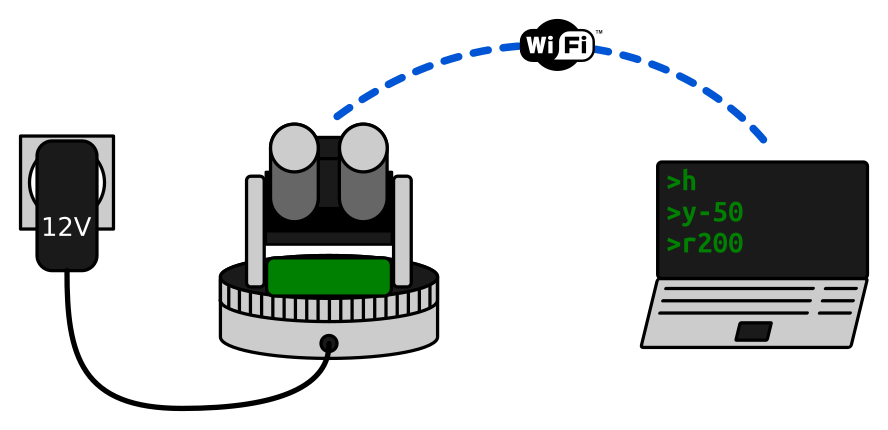
Remote access
The scanner and your computer don’t necessarily have to be on the same WiFi network. If you set up the network connectivity (e.g. via VPN or reverse SSH tunnel), then you can access the scanner remotely.
General use-case #
Here’s how you run a single scanning session:
- Power up the scanner.
- Connect via SSH.
- Launch
lidar-clientand send the commands:e: enable motorsh: go homey-50: tilt down a bitr200: scan until 200th row
- Wait for scan to finish.
- Download results in
asdpformat via SCP - Use
point-convertto turnasdpintopcdorascformat. - Open the point cloud in your favorite 3D software!